How to post posts
[this-is-a-tag WoW let's go You could write a brief description here to catch your readers' interests, like this is a post about how to post posts :)
Welcome to the 2nd-Minima Jekyll theme! This guide will walk you through creating and managing your posts effectively. Whether you’re a beginner or an experienced Jekyll user, these instructions will help you make the most out of this theme.
-
External requirements:
-
Naming: Posts should be named following the “Year-Month-Date-Title.md” format, for example: “2022-11-28-My-first-post.md”. (Attention: Spaces (
-) to separate words) -
Location: Place your post files in the “/_posts/” directory
-
tag-page: (This section can be deferred until you’ve read about tags in the Internal Requirements.) Please remember, if you add tags to a post, let’s assume one of the tags name is “the-tag-you-add”, then you should create a “the-tag-you-add.md” file under the “/tag/” folder in order to generate a tag-page for the “the-tag-you-add” tag and the “the-tag-you-add.md” file should contain the following:
--- layout: tagpage title: "Tag: the-tag-you-add" tag: the-tag-you-add ---(Attention: Ensure the title is enclosed in double quotes (
") if it contains a colon (:) for successful tag page creation.)The tag page will aggregate and display all posts with the specified tag. Considering a more efficient implementation, which is to create a python script to automate this process, more details can be found in the solutions link right below.
The tags and tag-page display solutions are here provided by Long Qian, great thanks to him!
-
-
Internal requirements:
-
Predeclaration:
Each “post.md” file you posted must have a Predeclaration block in the form of this at the file’s head (beginning) part (including this file: You can see the Predeclaration part at the beginning):
--- layout: post title: How to post posts tags: this-is-a-tag WoW let's go toc: true description: You could write a brief description here to catch your readers' interests, like this is a post about how to post posts :) thumbnail: https://deep0thinking.com/wp-content/uploads/2024/01/my-first-post.jpg ---And let me explain this part line by line:
-
layout: Apply the “???” layout from “_layouts/???.html” to the post.
Please just write 1 word “post” here for every post file. This means to apply the post layout from “_layouts/post.html” on your post.
-
title: The title of your post.
In fact, the file name in the Naming part of the External requirements can be different from the title name here, but it is always a good habit to keep them the same to disambiguate and improve convenience (just like writing the annotation when coding), especially when you want to read or modify these posts files in the future. But if you find a more efficient and effective naming method, you could definitely follow your way.
-
tags: List the tags associated with your post, separated by spaces (
-) to avoid breaking multi-word tags.If you want to put 2 or more tags here, you need to use “space” (
-to replace the “space” to combine the words and prevent the breakage in 1 tag. For example:this-is-a-tagis 1 tag,WoWis 1 tag, butlet's gois 2 tags, since it actually breaks into the 2 tagslet'sandgodue to the “space” between them. -
toc: Set to
trueto include a Table of Contents,falseotherwise.The table of contents is a block contains a list of links to the different sections in your post. It is generated automatically based on the headings in your post. If you want to turn it off, just replace the
trueintoc: truewithfalseor just simply delete that whole line.When
true, the toc appears on the left side of your post. It automatically generates clickable links to different sections based on Markdown headings (e.g.,# Heading,## Subheading). Clicking on these links allows readers to quickly navigate to specific sections of your post. (Attention: While HTML headings like<h1>Heading</h1>will be included in the toc, they are not interactive and cannot be clicked to navigate to the respective sections. This feature is exclusively available for Markdown headings.)Conversely, setting
toctofalseor removing the line entirely disables the toc. This means no interactive list of sections will appear on the left of your post, and there will be no clickable links for navigation within the post. -
thumbnail: Put your post thumbnail link (URL or local path) here.
The thumbnail link is the link of the image you want to display on the post page, it can be an URL like this:
https://deep0thinking.com/wp-content/uploads/2024/01/my-first-post.jpgor a local file path like this:/assets/img/my-first-post.jpg. (Attention: Please make sure to use the correct link format, or the thumbnail would not be able to display.) -
description: A short description to engage readers. Avoid spaces after colons in
???insidedescription: ???likedescription: Hi, : );description: Hi, :)is permitted.You could write a brief description in the description part to catch your readers’ interests (Attention: Please don’t leave “space” (
:and following the word or punctuation in the description part, or your post and description will not be able to display.) , like this is a post about how to post posts (Me: It sounds super attractive right? Me again: Hahahahaha, no.) . If you don’t want the description part in all posts (the post layout), you could disable it permanently in the “/_config.yml” file by replacing thetrueinshow_description: truewithfalseor just simply delete that whole line.
-
-
Post body part:
-
The text language you can use:
-
Markdown
-
HTML
-
CSS
-
Javascript
Don’t worry, mastery of these languages is not required to write a post… In fact, using only the Markdown language is sufficient for most posts (look at this post file name, its suffix is “.md” and md represents the Markdown language), because Markdown language can support the basic post arrangements and it is super easy and convenient to learn and use. BTW I bet you could master its basic syntax within 5 minutes, then you could be able to write the following Markdown contents too:
-
-
-
Markdown Syntax
# Heading 1
## Heading 2
### Heading 3
#### Heading 4
##### Heading 5
###### Heading 6
Heading 1
Heading 2
Heading 3
Heading 4
Heading 5
Heading 6
Look, I *wrote* 6 headings! **Hahahahaha!**
Look, I wrote 6 headings! Hahahahaha!
***Nice!***
Nice!
I like ~~playing Xbox games~~ doing homework!
I like playing Xbox games doing homework!
Here is a [link to google](https://google.com).
Here is a link to google.
Here is an inline code: `print("Hello World!")`, it works!
Here is an inline code: print("Hello World!"), it works!
Here is a code block: ```python a = 3 print(a) ```
Here is a code block:
a = 3
print(a)
Here is a table:
|title 1|title 2|title 3|
|:- | :-: | -:|
|left |middle |right |
|text |text |text |
Here is a table:
| title 1 | title 2 | title 3 |
|---|---|---|
| left | middle | right |
| text | text | text |
Here is an ordered list:
1. H
2. E
3. Y
4. !
Here is an ordered list:
- H
- E
- Y
- !
Here is an unordered list:
- Play music
- Open music app
- Do sports
- Play tennis
- Go to bed
- turn of the light
- close your eyes
- Fall asleep
Here is an unordered list:
- Play music
- Open music app
- Do sports
- Play tennis
- Go to bed
- turn of the light
- close your eyes
- turn of the light
- Fall asleep
Here is a image (of the Github logo):
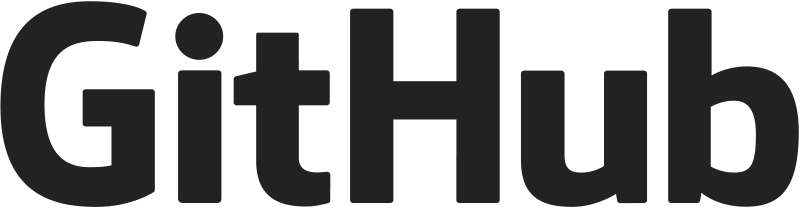
Here is a image (of the Github logo):
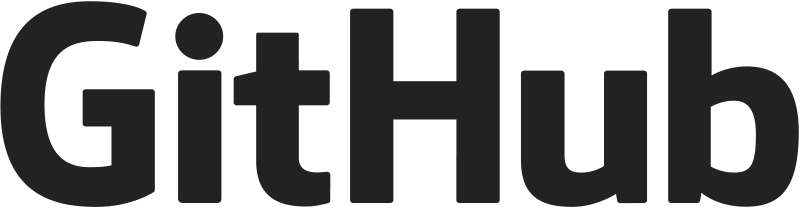
However, if you want to add something like a downloadable-file link, a youtube video and a line, etc (just some more complex things?), you could easily embed some HTML code in the .md files to achieve these goals (since using purely Markdown language are not able to realize that) and it is totally valid because the Markdown language are always supportive to the HTML language. In addition to this, please remember that HTML is more expressive than Markdown, though Markdown is more convenient to learn and use.
BTW, the HTML is also very easy to learn, though it would take more time to master than the Markdown. I strongly recommend you to follow the tutorial of HTML (or other front-end languages) on these 2 cool website (I learned the front-end languages there :) ) :
-
w3schools (easy to begin with and review, but lack of detailed explanation for the logic behind the code)
-
MDN Web Docs (much more comprehensive)
BTW: They are totally free and it would be better if you use both of them to learn :)
HTML Syntax
<h1> Heading 1 a </h1>
<h2> Heading 2 </h2>
<h3> Heading 3 </h3>
<h4> Heading 4 </h4>
<h5> Heading 5 </h5>
<h6> Heading 6 </h6>
Heading 1 a
Heading 2
Heading 3
Heading 4
Heading 5
Heading 6
Here is a downloadable file link:
<a href="https://deep0thinking.github.io/ghp/2022/11/28/How-to-post-posts.html" download>
Click me to download
</a>
Here is a downloadable file link:
Here is an invisible line break:
<br>
Here is an invisible line break:
Here is a horizontal line:
<hr>
Here is a horizontal line:
If you want to embed a youtube video, you can first open that video on the youtube, then click on the “Share” button (or just right-click on the video display area) -> click on “Embed” and copy the related HTML code (click on “Copy embed code”), at last paste it inside your post file with some little tricks (and I will explain this on the “Attention” part below). Then you would successfully have an interactive youtube video like this (the example youtube video I embedded here is a awesome video produced by Veritasium !) .
<div style="position: relative; width: 100%; padding-bottom: 52.8%;">
<iframe style="position: absolute; width: 100%; height: 100%;" src="https://www.youtube.com/embed/HeQX2HjkcNo" title="YouTube video player" frameborder="0" allow="accelerometer; autoplay; clipboard-write; encrypted-media; gyroscope; picture-in-picture" allowfullscreen></iframe>
</div>
(Attention: When you are trying to embed the HTML code of the video, please make sure to
-
Put the embed code inside the part surrounded by
<div style="position: relative; width: 100%; padding-bottom: ???%;">and/divin this form:<div style="position: relative; width: 100%; padding-bottom: ???%;"> <iframe ... ></iframe> </div> -
The
???in the 1st rule above represents the width value of the youtube video you want to embed, and you need to calculate that value through right-click on the video display area -> click on “Stats for nerds”, then a data block would display on the top left corner of the video display area. Next, find the line ofViewport / Frames, likeViewport / Frames 966x510*2.00 / 0 dropped of 128, and then do the division: $510/966*100 \approx 52.8$ and replace the???with that result (52.8). -
Delete the original
widthandheightparts of the code you embedded (like:width=”966” height=”510”), then putstyle="position: absolute; width: 100%; height: 100%;"inside itsiframeelement in this form:<div style="position: relative; width: 100%; padding-bottom: ???%;"> <iframe style="position: absolute; width: 100%; height: 100%;" ... ></iframe> </div>(The...represents the remain part of the embed code you didn’t modify)**
These 3 steps are to adjust and make the embed video size suitable to all different devices screen size.
All in all, considering the 3 rules listed above, you should have this form of code block in order to display the youtube video properly on any devices:
<div style="position: relative; width: 100%; padding-bottom: ???%;">
<iframe style="position: absolute; width: 100%; height: 100%;" ... ></iframe>
</div>
)
Here is an inline Maths equation: $\frac{\pi}{2}$ is half of pi
Here is an inline Maths equation: $\frac{\pi}{2}$ is half of pi
Here is a Maths equation block:
<div style="overflow: auto;">
$$
\begin{aligned}
&\lambda \text{ for } \begin{bmatrix}
\cos(\theta)& -\sin(\theta) & 0\\
\sin(\theta)& \cos(\theta)& 0\\
0& 0&1
\end{bmatrix}
\quad
\Longrightarrow
\quad
\det{
\begin{bmatrix}
\cos(\theta)-\lambda& -\sin(\theta) & 0\\
\sin(\theta)& \cos(\theta)-\lambda& 0\\
0& 0&1-\lambda
\end{bmatrix}
}=0
\\\\
\Longrightarrow
\quad & \left( (\cos(\theta)-\lambda)(\cos(\theta)-\lambda)(1-\lambda)+0+0 \right)-\left(0+0+(-\sin(\theta))(\sin(\theta))(1-\lambda) \right)=0
\\\\
\Longrightarrow
\quad & \left(\cos^2(\theta)-2\cos(\theta)\lambda+\lambda^2+\sin^2(\theta) \right)(1-\lambda)=0
\\\\
\Longrightarrow
\quad & \left(\lambda^2-2\cos(\theta)\lambda+1 \right)(1-\lambda)=0
\\\\
\Longrightarrow
\quad &
\begin{cases}
\lambda_1&=1\\
\lambda_2=\frac{2\cos(\theta)+\sqrt{4\cos^2(\theta)-4}}{2}=\cos(\theta)+i\sin(\theta)&=e^{i\theta}\\
\lambda_3=\frac{2\cos(\theta)-\sqrt{4\cos^2(\theta)-4}}{2}=\cos(\theta)-i\sin(\theta)&=e^{-i\theta}
\end{cases}
\end{aligned}
$$
</div>
Here is a Maths equation block:
And the solution of embedding Latex to display Maths equation on a webpage is provided by MathJax, great thanks to them! For more detailed information, you can go to check the MathJax Documentation.
(Attention: Please make sure to surround the equations block (generally no necessary for the inline equations, unless you write a too long inline formula…) by <div style="overflow: auto;"> and </div>, or that may cause display overflow problem on some devices with narrower screen width. Besides that, if you meet some problem on displaying the Math formula with Mathjax, try to use \_ and \* instead of _ and * in the Mardown in order to trigger the Markdown escape mechanism. If that doesn’t help, these information may solve your problem:
Different behavior for $ and for $$ #2613
Multiple subscripts in one equation error #2081
Problem on Using Mathjax with Jekyll Markdown #830
)
And for the interactive animations, please go to learn the HTML, CSS and Javascript. Websites recommendation:
-
w3schools (easy to begin with and review, but lack of detailed explanation for the logic behind the code)
-
MDN Web Docs (much more comprehensive)
BTW: They are totally free and it would be better if you use both of them to learn :)
Maybe you have already noticed the fake comments section below, wanna activate it? Click it for more information ~