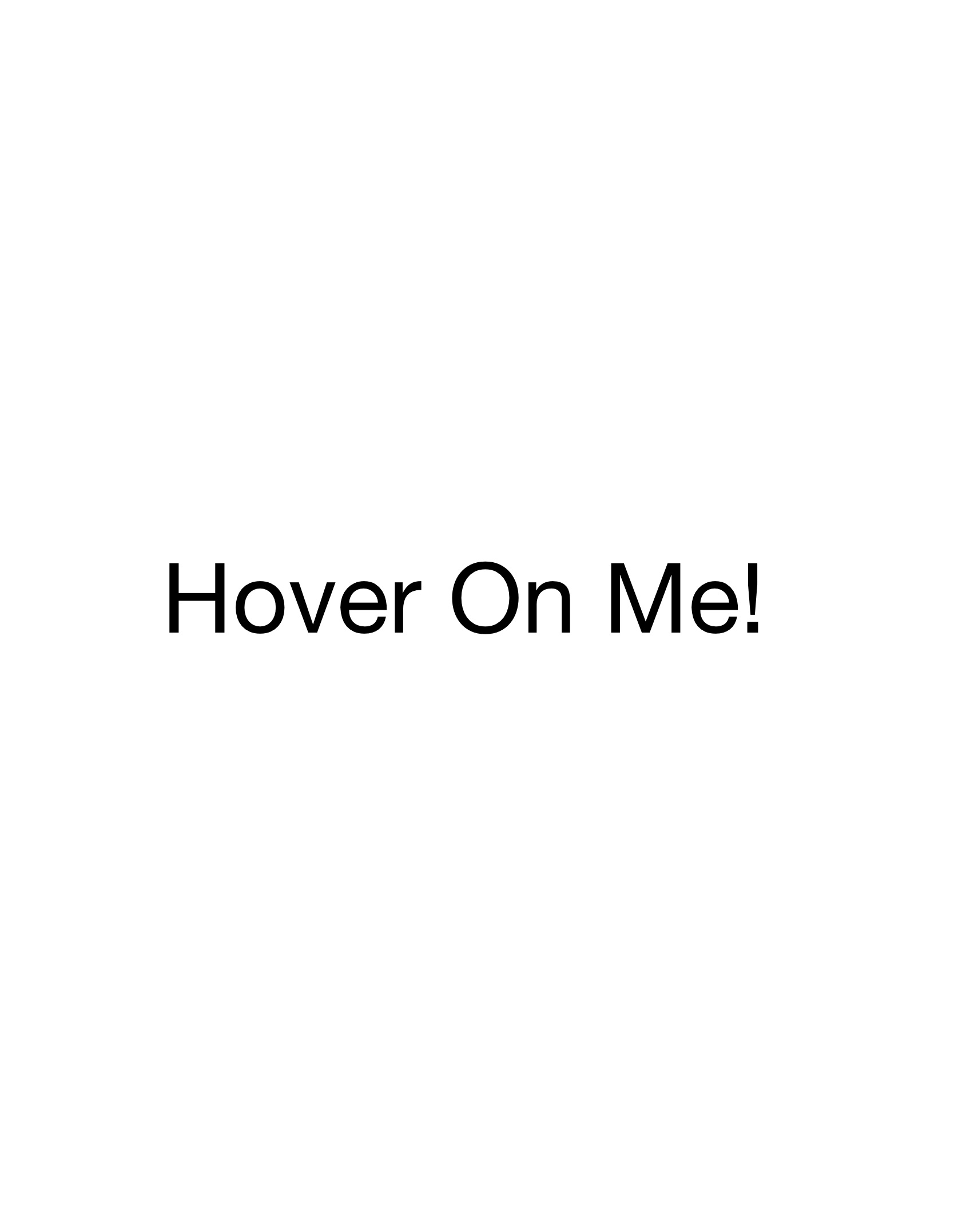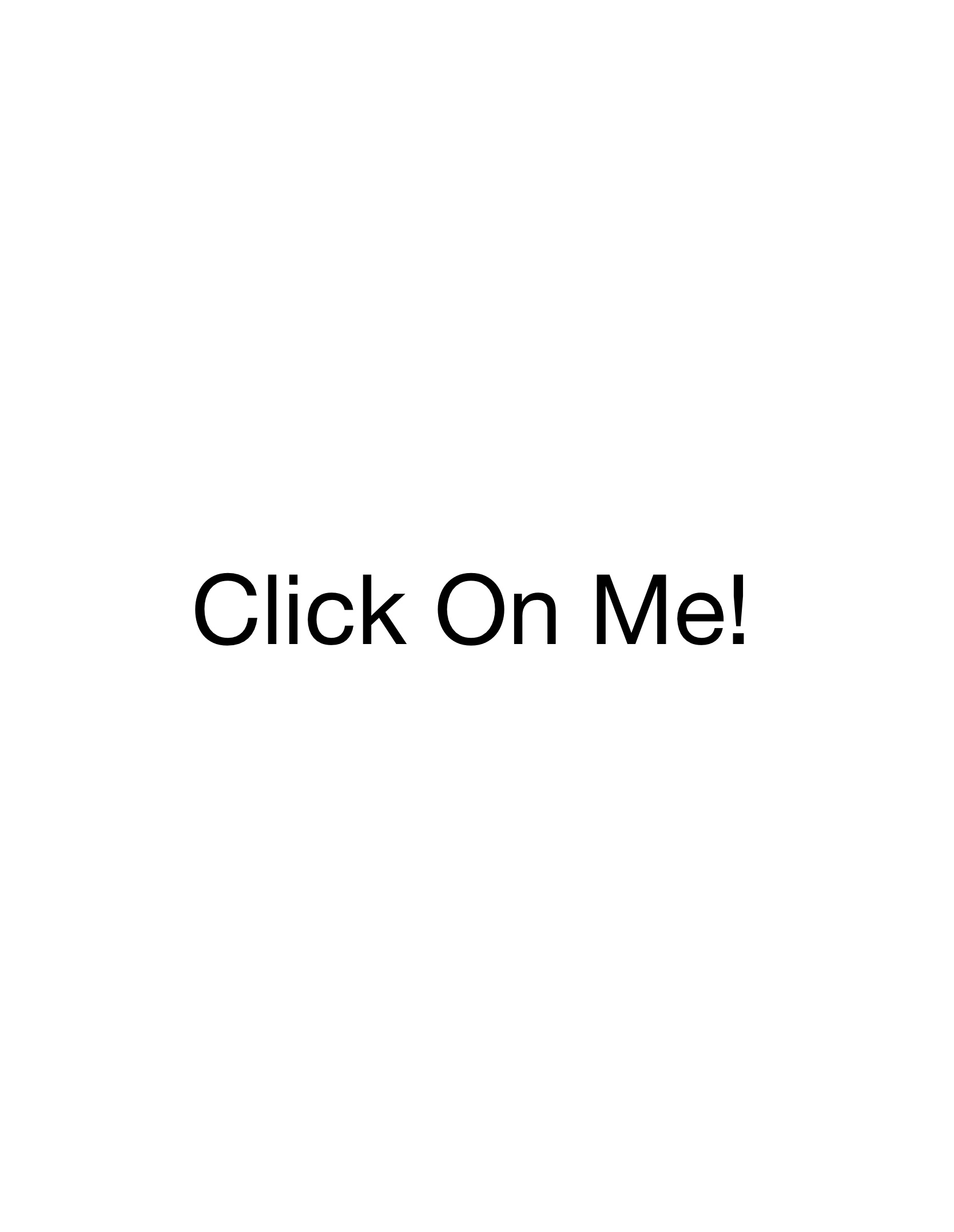Archive
Welcome to the “Archive” page! Here, you can showcase your publications, including papers and books, in a visually appealing manner. Below are templates for two display styles: Full-Display and Scrolling-Display.
Books (Full-Display Style) :
Books (Scrolling-Display Style) (you can scroll this part horizontally):
Instruction part begins
If you want to decorate it in your way, you may have to learn Jekyll and some front-end programming languages.
If you find this page unnecessary, you can easily remove it from you blog through deleting the “/new-page.md” file and the - new-page.md line under the “/_config.yml” file.
The following contents show 2 display block style:
-
Full-Display Style
-
Scrolling-Display Style
To add more items to either display style, replicate the <div class="Single-Container">...</div> (which is the least unit of a display item within a display container) block within the corresponding group container <div class="Group-Container-Full-Display">...</div> or <div class="Group-Container-Scrolling-Display">...</div>.
<div class="Single-Container">
<div class="ImgBorder"><img class="ImgOpacity" src="https://deep0thinking.com/wp-content/uploads/2024/01/Hover-on-me.jpg" alt="Title"></div>
<div class="Text">Title</div>
<div class="Selection">
<!-- The least unit of an option, and you can add more options as you want up to 4 -->
<a class="Option-width" href="https://Please-paste-the-link-here" target="_blank"><div class="Option">Link 1</div></a>
</div>
</div>
The link in src in the display item src="https://deep0thinking.com/wp-content/uploads/2024/01/Hover-on-me.jpg" is your chosen image that determines the cover of the corresponding item, it can be an URL like this: https://deep0thinking.com/wp-content/uploads/2024/01/my-first-post.jpg or a local file path like this: /assets/img/my-first-post.jpg. (Attention: Please make sure to use the correct link format, or the thumbnail would not be able to display.)
Feel free to remove these instructions once you’re familiar with the setup.